Books. I like books and I have quite a few. I enjoy reading non-fiction as well as fiction and I have a number of reference and how-to genealogy books.
I recently saw a Barnes and Noble quiz on Facebook, “What’s Your Book Nerd Score?” Here are just a few items from that list that apply to me:
- I currently own more than 100 books.
- I own hard-copy books as well as books on an e-reader.
- I have read more than one book at a time.
- I leave the house with my purse, phone, keys, and my e-reader.
- I have pulled an all-nighter reading a book.
- I can read while working out.
- I am a stickler for spelling and grammar, even when texting.
- I love the smell of books.
- I have binge-read an author’s entire series in just a few days.
Yes, I passed the Book Nerd Test.
It is difficult to keep track of my books and I hate to admit it, but I have been known to purchase duplicates of the same book. More than once.
That is bad enough, but I have even read several chapters of a book before I remembered that I had already read it!
I needed a way to catalog my books.
Several years ago I tried entering my book list in a database which I printed and took with me to conferences. That did not work very well. It was time consuming, difficult to keep up to date, and unhandy to search for books.
I tried LibraryThing, a very good “book cataloging and social networking website for book lovers.” But entering my books still took time and I wanted access my book list on the go, from my phone and tablet.
Then I heard about the Book Catalogue app for Android phones and tablets. It is free, but donations are accepted.
I downloaded the app from the Google Play Store and it does just what I want—it enables me to have a list of my books on my phone, my tablet, and my PC. What I like most is how quick and easy it is to enter a book. Even fun!
There are four ways to enter a book into Book Catalogue: scan the barcode/ISBN; enter ISBN; search the Internet; or add a book manually.
Scanning the book’s barcode is the absolute fastest and easiest way to enter a book. The app uses my phone’s barcode scanner. I just hold my phone over the book’s barcode and within a few seconds I have all sorts of information about the book and a thumbnail photo of its cover.
Book Catalogue searches Amazon, Good Reads, LibraryThing, and Google Books for book information. It syncs with LibraryThing to provide the thumbnails. I already use LibraryThing so Book Catalogue prompted me to get a developer key from LibraryThing in order to get the thumbnails.
Book Catalogue gathers and lists the following information about a book: title, author, cover picture, ISBN number, number of pages, publishing company, year published, book description (some of which may be quite lengthy), price, genre, and more.
It is still easy to catalog a book even if it does not have a barcode. The app does this by searching the Internet. You can enter the author’s name with a portion of the title or simply the book’s title.
I have found nearly every book on my bookshelves using either of these two methods.
You can view your books a number of ways: alphabetically, by author, with or without thumbnails, read and unread, by bookshelves, and more. You can create your own Bookshelves and organize your books by subject matter. Books can be on multiple shelves.
Some other features:
- Sort by author (last name), title, series, etc.
- Search capability
- Export and Backup
- User-defined sort and list styles
- Create a wish list
- Write your own notes about a book
- Indicate to whom and when you loaned a book
For backup and export, Book Catalogue saves your book list as a csv file. I sent my export.csv file as a G-mail attachment to my PC and my Android tablet. My book list can be viewed and printed as a spreadsheet on my PC. I also back up my csv file in Dropbox.
I could scan and enter books on my tablet, too, but since I am working with only one file I enter information on just one device [my phone] and update the other device [my tablet] with the export.csv file. First I downloaded the Book Catalogue app onto my tablet and then downloaded the export.csv file. Next I imported that csv file into my tablet’s Book Catalogue app. I got the thumbnails from “Automatically Update Fields,” under the app’s Administration and Preferences.
This app is fairly easy to use because helpful tips pop up often and most tasks are self-explanatory.
One thing I would like to see Book Catalogue develop is cloud storage. Although I can share my book list between my devices by importing and exporting the csv file, syncing automatically between devices would be very nice.
I think will go now and scan in some more books….
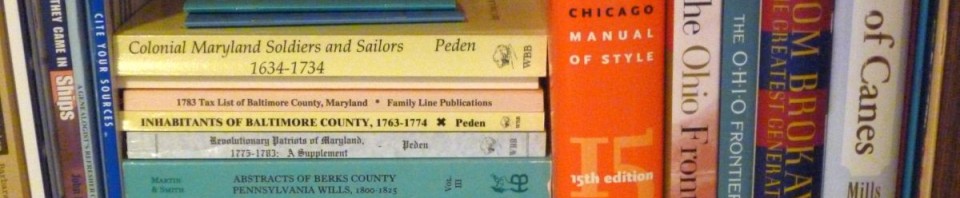

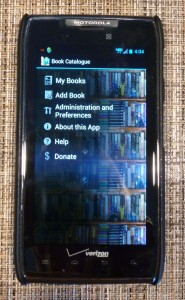
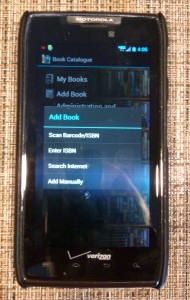
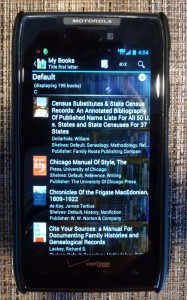
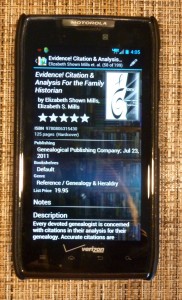
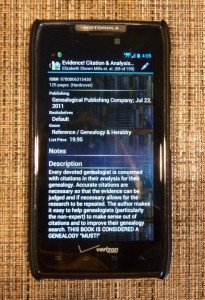
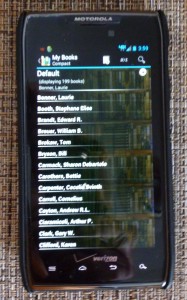

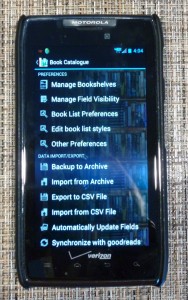


2 comments
Karen, you have solved one of my major dilemmas! Thank you so much for this.
Author
You are welcome! I love this app and I I hope it works well for you, too.